I have three kids. The eldest is so mature that he has now migrated to his own laptop, which I successfully ‘upgraded’ with Parental Control to prevent any inappropriate content from popping up on his PC. My younger kids are just beginning their online lives on Apple iPads. Now this is when conscientious parents might ask me: “How do you manage your children’s use of digital entertainment?”
For those who are just about to enter this brand new world, know this: children are crazy about PCs. However, it is important that this enthusiasm be managed properly; without something that we call “kids management,” this interest might turn into obsession and lead to early isolation characteristics with unpredictable consequences. This obsession may cause children to react to separation from their PCs, as well as their parents’ attempts to bring them back to the real world, with uncontrollable hysterics.
Kids management is a complex psychological concept where each parent chooses or invents their own way to communicate with their children. The ability to wisely manage ‘tablet entertainment’ is not acquired by default, but instead it is seamlessly integrated into an overall system of education.
There is one thing that I cannot agree with in regards to the widely adopted system of education. That is the idea that PCs are ultimately evil and that children should be prohibited from using a computer. Just accept it—our children’s world will be very different than our own. Electronic devices will be the center of our youngsters’ universe, so it is critical that we teach them the essentials of using these devices so that their inclusion in this world, and in the evolutionary process at large, is not at risk. Today, our major challenge is to find an optimal balance between education and entertainment, and to teach our children cut-off mechanisms, self-control, and the ability to remain immune to PC-related obsessions.
People own #gadgets, not vice versa
Tweet
However, this article is not about child psychology, though you can certainly discuss this topic at length in the comments section below. Here, I would like to share a couple of tricks in your iPad’s settings that will help you to protect your child from overuse and will limit the risk of exposure to inappropriate content. These tips can also protect you from some unpleasant and unexpected expenses.
No Internet, no problem
First of all, you should eliminate the possibility that your child will accidently connect to the Internet. While my young kids cannot read, they could potentially launch a browser by accident and see explicit content online while playing around.
To solve this problem (along with others), just go to the wonderful iOS setting called “Restrictions,” where you can easily disable Safari. Note that this restriction only works for the default browser and if you have another browser installed on the tablet (like Yandex.Browser, for example), you will have to eventually uninstall it.
When my children have grown up and developed an interest in the Internet, I will be sure to install a respectable browser with content filter capabilities. There are many of these available in the App Store – take our Kaspersky Safe Browser, for instance.
Locking your wallet
As you know, there is no such thing as a free lunch, and mobile apps are no exception. Developers are ultimately just humans striving to earn a living. The revenue model for children-oriented ‘freemium’ games nearly always includes so-called “in-app purchases“. If you use the incorrect default iOS settings, curious kids will easily find ways to inadvertently strip you of the money in your pockets.
What can be done about this? Again, go to the wonderful “Restrictions” setting! Here, Apple included another useful option:
To learn more about this setting, follow the link.
Iron curtain
So, should you check all of the boxes in the Restrictions section at one time? Yes! Having gone through a number of experiences with my own children, I now disable literally EVERYTHING, including app installation/uninstallation, iTunes, FaceTime, camera functionality and Siri access. Should you need to use one of these features, just enable it temporarily.
Hocus-pocus for focusing
There is another convenient way to control curious children. It is called the “Guided Access” feature (Settings -> General -> Accessibility -> Guided Access). It is designed to keep a user focused on a certain task, completely distraction-free. Therefore, not only does it limit your child to the use of one app at a time, but it also disables apps from launching other apps.
Everything is under control
“Guided Access” has a number of useful features. For instance, you can disable touch input, the ‘Home’ button, autorotation, volume control, virtual keyboard, and even chose active screen parts, like clickable screen areas designed for app icons, which are not child-safe.
Little Gnome
Last but not least, there is a way to limit the time that your child spends with the tablet in a calm and controlled manner that will not invoke a hysterical attack with pleas to continue the fun. Before, I used to solve this problem with the help of third-party applications, which turned out to be a rather inefficient approach. Thanks to Apple, iOS 8 now has this capability integrated right into “Guided Access.”
We call this tool “Little Gnome” – it is as though Boggart is living in your iPad. He cares about the children, plays movies and entertains them with games, but he gets tired and needs some rest every day. The Time Limit feature allows you to set the ‘tablet time’ for your kids and the screen will go off as soon as that time is up. The little gnome wants to get some sleep!
Nothing beyond
Finally, the last tip is simple. Don’t store your work materials on the same tablet that your child uses. You never know what the little ones are up to and you certainly would not be happy if you saw accidental tweets, undesirable photos posted to Facebook or weird emails sent on your behalf. If you decide to lend an iPad to your children, you’d better be content with giving it up for good as soon as it becomes one of their favorite toys.
 apple
apple
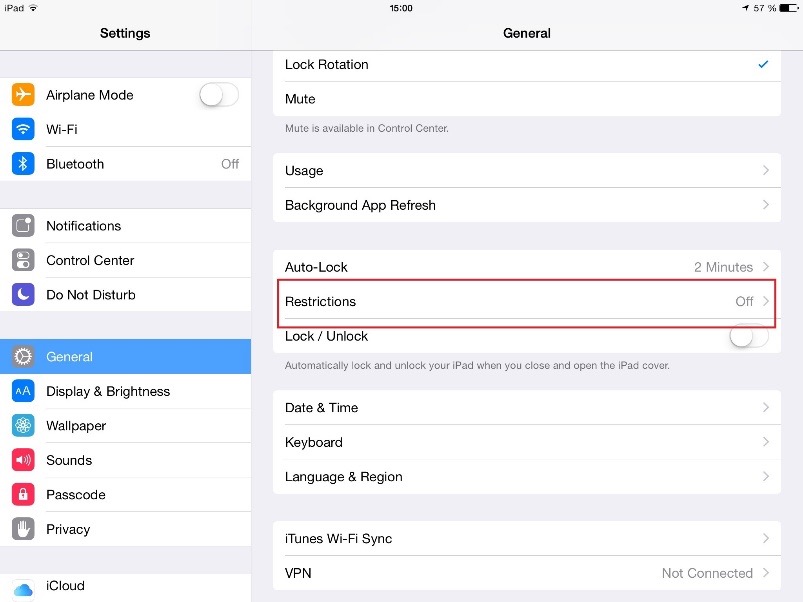
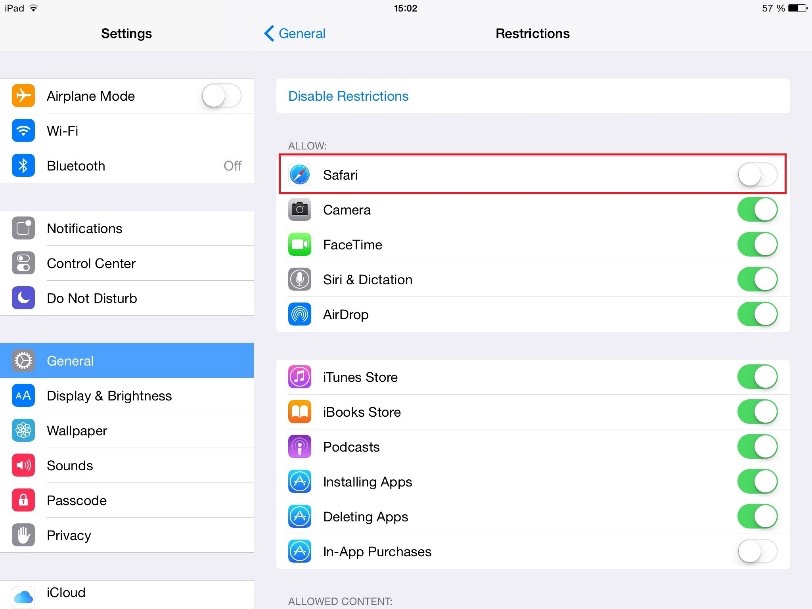
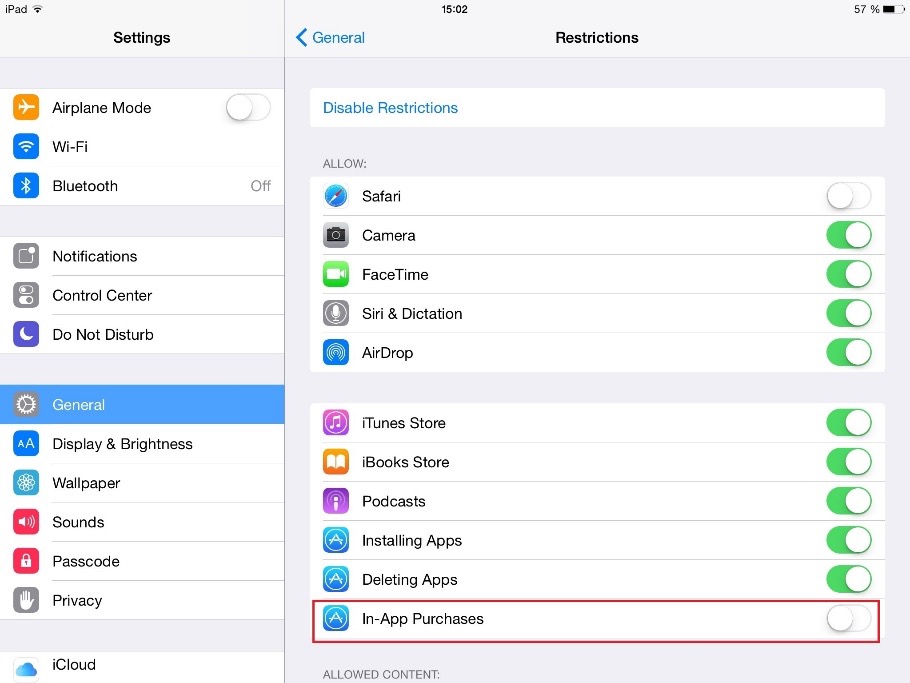
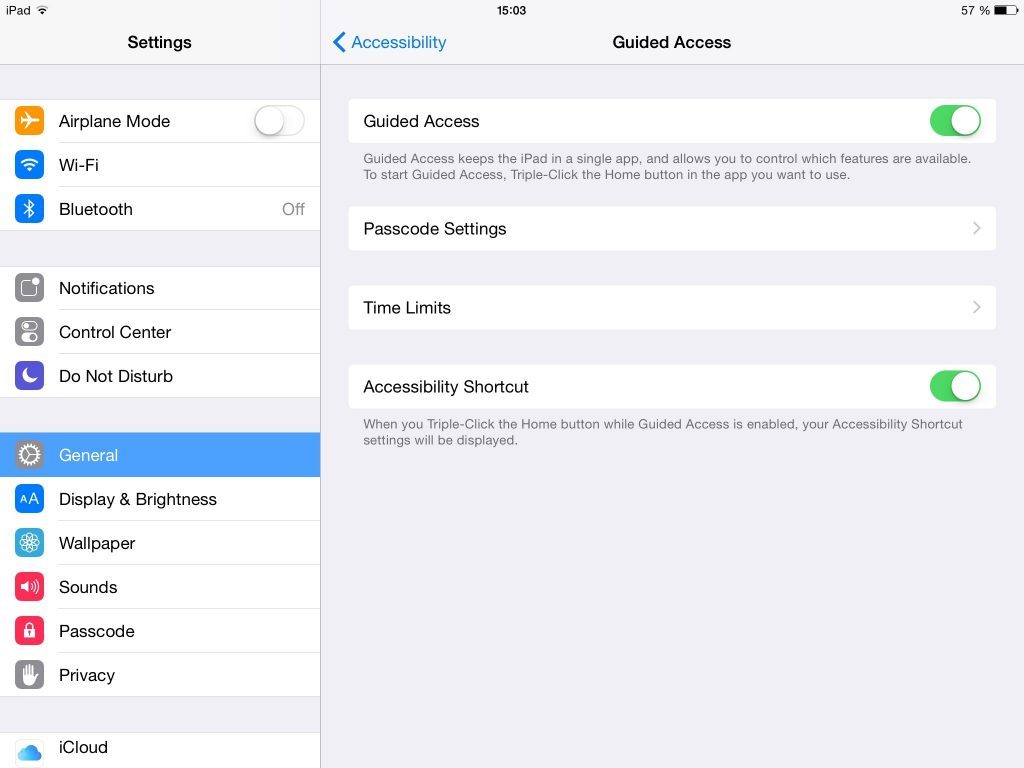
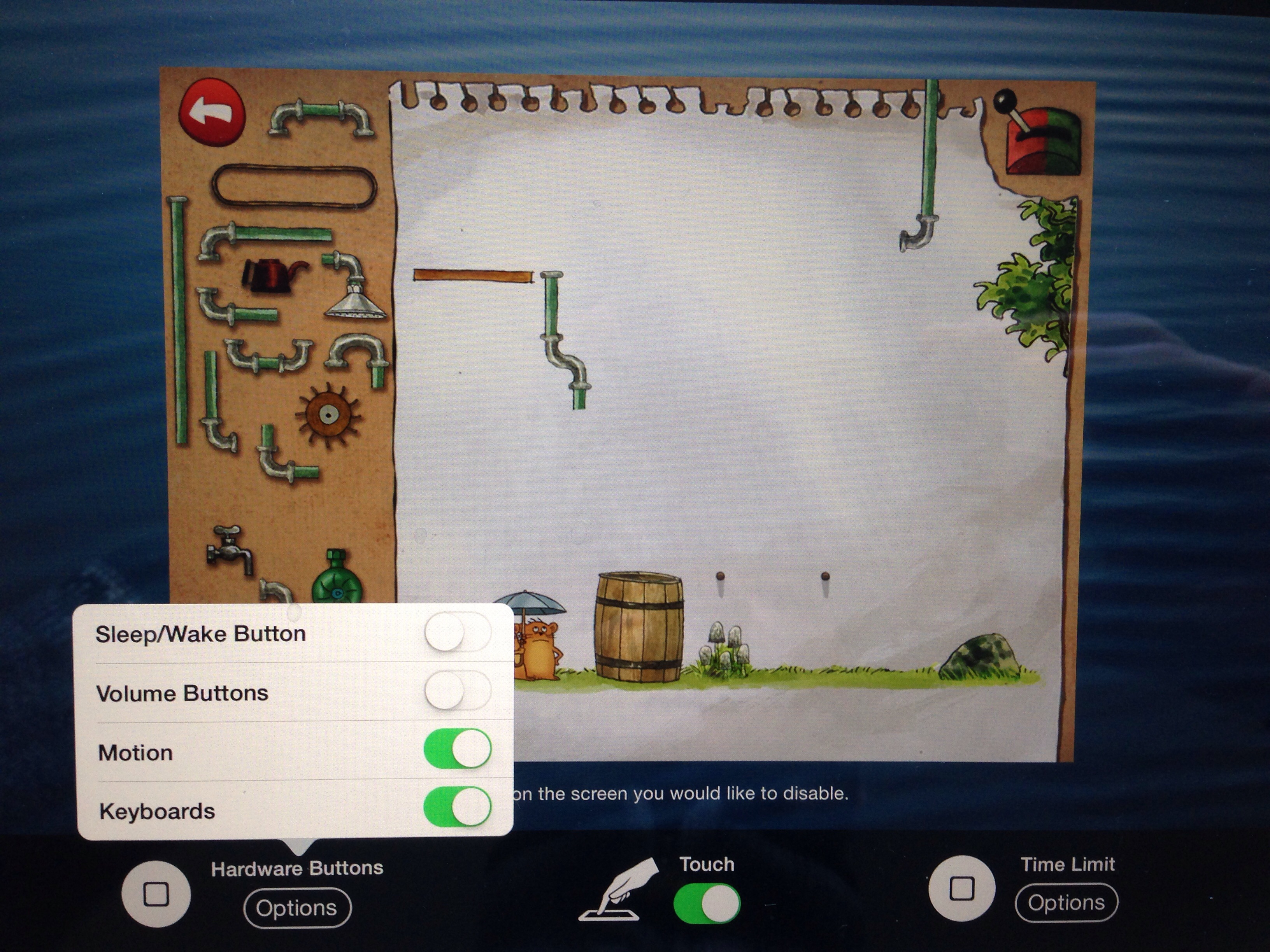
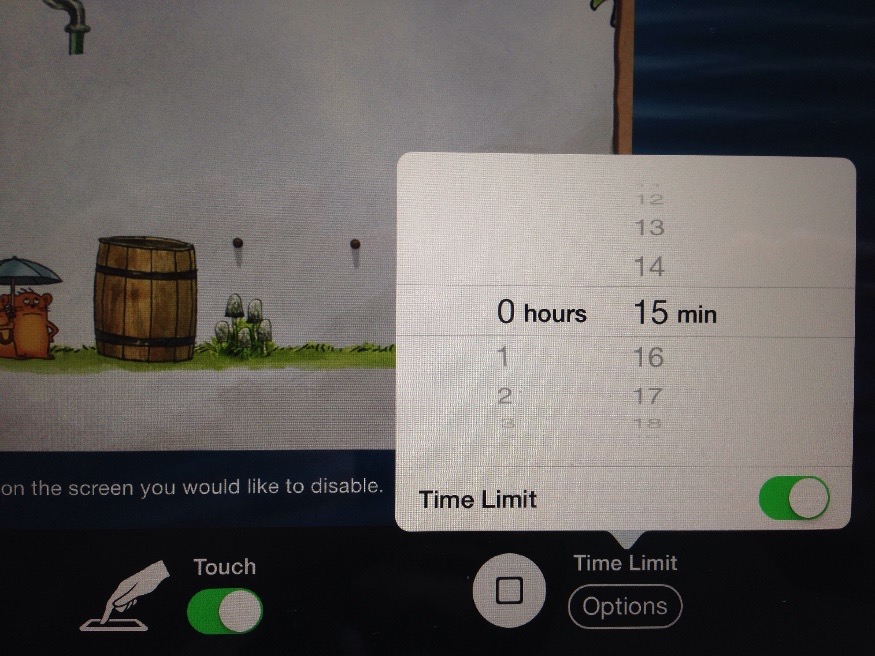

 Tips
Tips